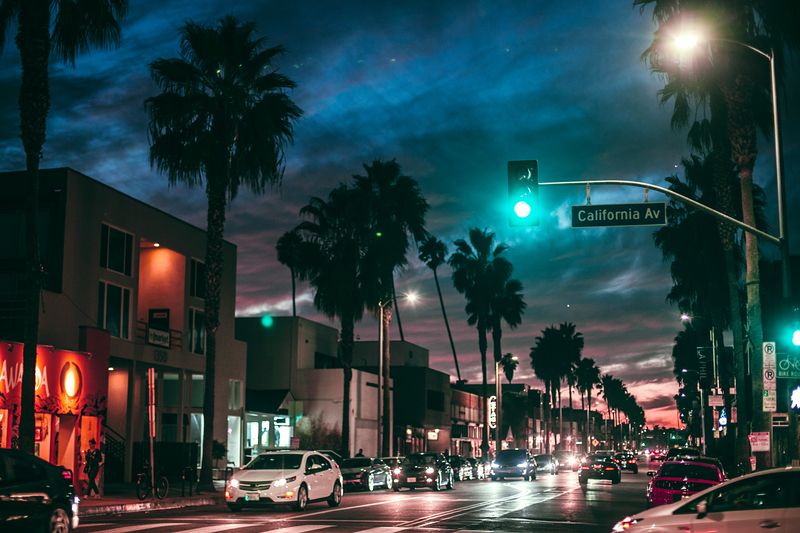Immortals of Aveum: A Demanding Game Testing PC Performance and Best Settings
Introduction
Immortals of Aveum, a first-person sorcery adventure game, has been creating a buzz in the gaming community due to its high-demanding PC hardware requirements. This article explores the game’s system requirements, performance on different setups, graphical issues, and provides a comprehensive settings guide to optimize performance.
The Immortals of Aveum System Requirements
The system requirements for Immortals of Aveum are particularly high, especially considering that even the low-quality 1080p settings require a GeForce RTX 2080 Super or an AMD Ryzen 5700X. The game makes extensive use of Unreal Engine 5.1 and its new lighting and visual effects technology. As a result, older and lower-end PCs may struggle to achieve playable performance.
Recommended PC Specifications:
– GPU: AMD Radeon RX 7900 XT / Nvidia GeForce RTX 4080
– CPU: AMD Ryzen 7 5700X / Intel Core i7-12700K
– RAM: 16GB
– OS: Windows 10
– Storage: 70GB (SSD recommended)
Minimum PC Specifications:
– GPU: AMD Radeon RX 5700 XT / Nvidia GeForce RTX 2080 Super
– CPU: AMD Ryzen 7 3700X / Intel Core i7-9700
– RAM: 16GB
– OS: Windows 10
– Storage: 70GB (SSD recommended)
PC Performance and Benchmark Results
Testing the game’s performance on various PC setups revealed that even high-end graphics cards struggled to achieve satisfactory framerates. The RTX 3070, for example, could only manage 56fps on Ultra-quality 1080p settings and required DLSS on Balanced mode to reach 67fps on 1440p. Older GPUs like the GTX 1060 fell short of maintaining a smooth 30fps even on low settings. The game’s demanding nature meant that even brand new GPUs performed below expectations.
Graphical Issues and DLSS Implementation
While Immortals of Aveum boasts impressive magic effects and visuals, it also suffers from performance issues, including stuttering, crashes, and occasional flickering shadows and textures. Furthermore, the implementation of DLSS 3, an upscaling feature exclusive to RTX 40-series cards, is marred by flashing afterimages and UI problems, making it unplayable in its current state. The inability to enable frame generation without enabling DLSS upscaling hampers DLSS 3’s flexibility.
Optimizing Settings for Better Performance
Finding the right settings to improve performance in Immortals of Aveum can be a challenging task. Unlike many games that offer presets, Immortals of Aveum does not, leaving players to manually adjust individual graphics settings. However, many of these settings have minimal impact on performance or visual quality.
Based on benchmark tests, certain settings can be safely kept on high or ultra without sacrificing performance. These settings include texture quality, visual effects quality, shadow quality, post-processing quality, volumetric fog quality, atmosphere quality, depth of field quality, foliage quality, light shafts, local exposure, mesh quality, motion blur quality, and particle quality.
For settings that do impact performance, the following adjustments can help boost framerates:
– DLSS: Nvidia GPUs may benefit from upscaling using DLSS on Balanced or Quality mode, providing sizeable performance gains without a noticeable drop in image quality. However, frame generation, combined with DLSS, should be avoided due to its current UI issues.
– FSR 2: An alternative to DLSS for AMD, Intel, and older Nvidia GPUs. Quality mode can provide a significant increase in framerates, but be cautious of visible aliasing and artifacts at lower quality settings.
– Global illumination quality: Lowering this setting can grant a noticeable speed boost with minor visual differences.
– Reflection quality: Lowering this setting may result in a small increase in performance.
– Ambient occlusion quality: Adjusting this setting to a lower level can improve framerates without significant visual impact.
– Anisotropic filtering: Disabling this option can lead to a slight improvement in performance.
– Shadow mesh quality and shadow resolution quality: Lowering these settings can provide small but noticeable performance gains.
– Render target pool size: Lowering this setting may improve stability and slightly boost performance.
Conclusion
Immortals of Aveum’s demanding PC hardware requirements may pose challenges for players with older or lower-end systems. However, by adjusting specific settings and utilizing features like DLSS or FSR 2, players can improve performance without sacrificing visual quality. It is important to consider each individual PC’s capabilities and experiment with different settings to find the optimal balance between performance and visual fidelity.

<< photo by Karolina Grabowska >>
The image is for illustrative purposes only and does not depict the actual situation.